As one of the two giants of smartphones market in the world, Samsung has taken up a pretty important position and it just launched a new smartphone Samsung Galaxy S3 in the U.S. That’s really a serious threat to the iPhones. It is also said that Galaxy S3 is available on Sprint. With the popularity of Samsung Galaxy S3, there is a problem appeared: how to put music on Samsung Galaxy S3? We will analysis in detail.
Samsung Galaxy S3 Supported Audio Formats
It is necessary to talk about the supported formats of Samsung Galaxy S3 before talking about how to put music on to it. That is because our first thought is that format support issue caused this if music can’t successfully transfer from once place to another place, one device to another device.
Support Audio Format: MP3, WMV, eAAC+, AC3, FLAC, AAC.
Support Audio Format: MP3, WMV, eAAC+, AC3, FLAC, AAC.
How to Put iTunes Music on Samsung Galaxy S3

As we know iTunes Music is M4P format, it can’t be supported by Samsung Galaxy S3. So, a music converter is needed if you want to listen iTunes music on Samsung Galaxy S3. Tune4Mac M4P Converteris a Mac Version Music Converter, which owns a virtual CD burner that made the conversion speed faster than a pure converter, for windows used, Noteburner Audio Converter is available. And the following content will analysis how to put iTunes Music on Samsung Galaxy S3 on Mac OS X.
Steps:
1. Download and install Tune4Mac M4P Converter.
PS: You will find a virtual CD burner installed on your Mac named Tune4Mac Virtual CD-RW.
2. Open Tune4Mac M4P Converter, set output folder for iTunes music which need to put on Samsung Galaxy S3.
PS: You may also leave out this step, then output folder will choose default folder of Tune4Mac
3. Open iTunes, create a new folder under the playlist.
4. Choose Music that you want to put onto Samsung Galaxy S3 from music library, and then right click and choose “add to playlist”, thereafter, choose the folder created in the step 3.
PS: After this operation, music that you need to put on Samsung Galaxy S3 is added to the created folder.
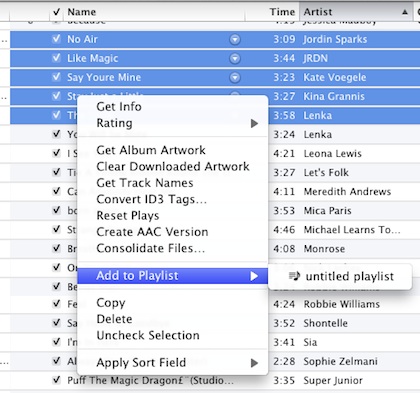
5. Right click the created folder and choose “Burn Playlist to disk”. Then, pop-up a Burn setting window.

6. Choose Tune4Mac Virtual CD-RW as CD Burner, and click “Burn”.
PS: After this, you only need to wait the conversion finishing and then transfer it to Samsung Galaxy S3.
If you also want to put iTunes video to Samsung Galaxy S3, suggest you use Tune4Mac iTunes Video Converter, which is a professional iTunes M4V converter and easily remove DRM from M4V files, the quality of converted file is very high. But if you always rental videos from iTunes, platinum version is much more fit for you since platinum version can encode iTunes Rental video and can make converted file kept forever.
Read More...
No comments:
Post a Comment